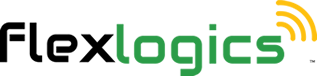Help Two Factor Authentication
2. Using the credentials you have been supplied, click on LOG IN
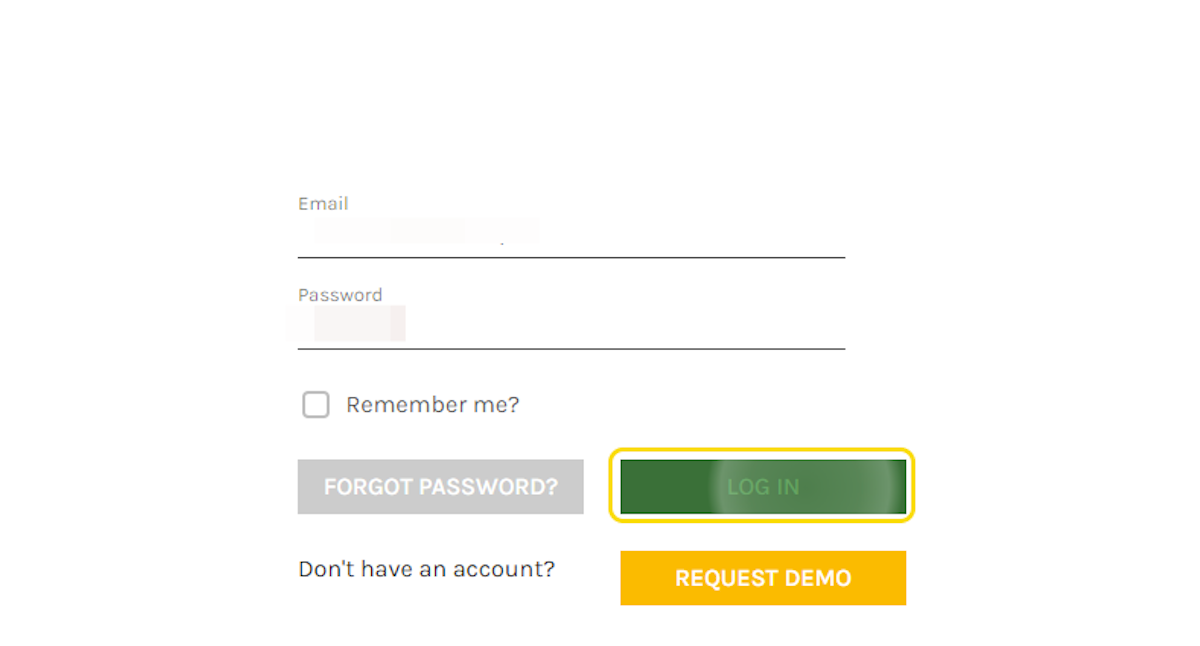
3. Once the Home page loads, click on My Account in the upper right corner
This will load your My Account page.
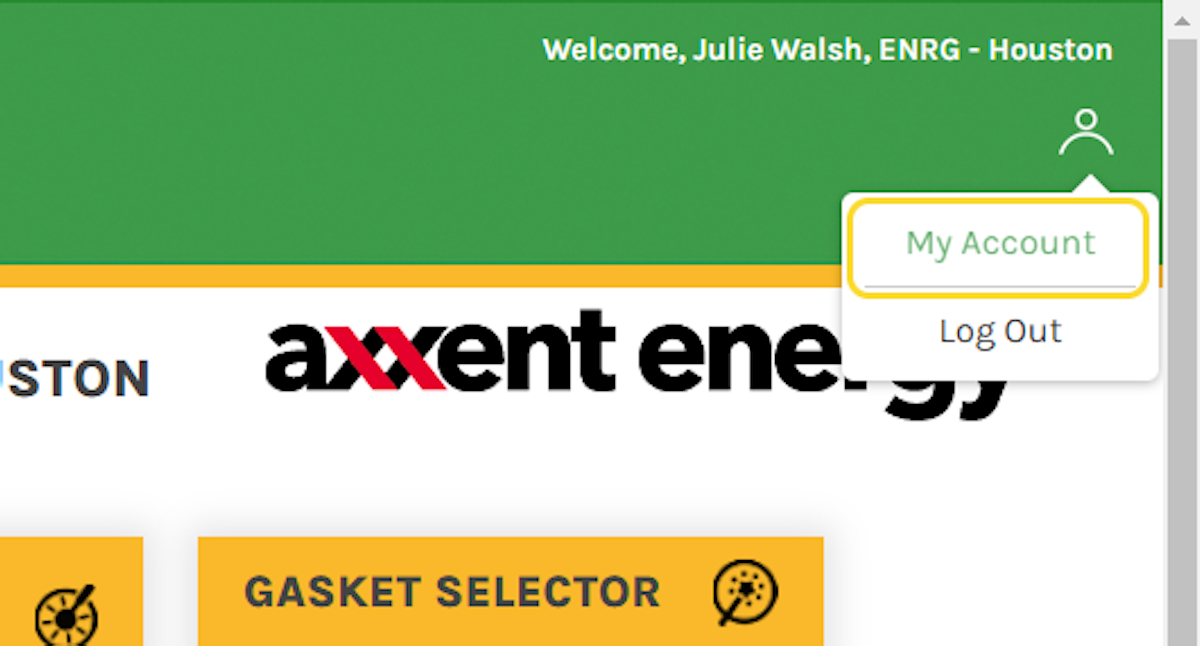
4. In the Settings Tab, scroll down to setup Two-Factor Authentication, Click on SETUP
This will guide you through the process of setting up 2FA for the app.
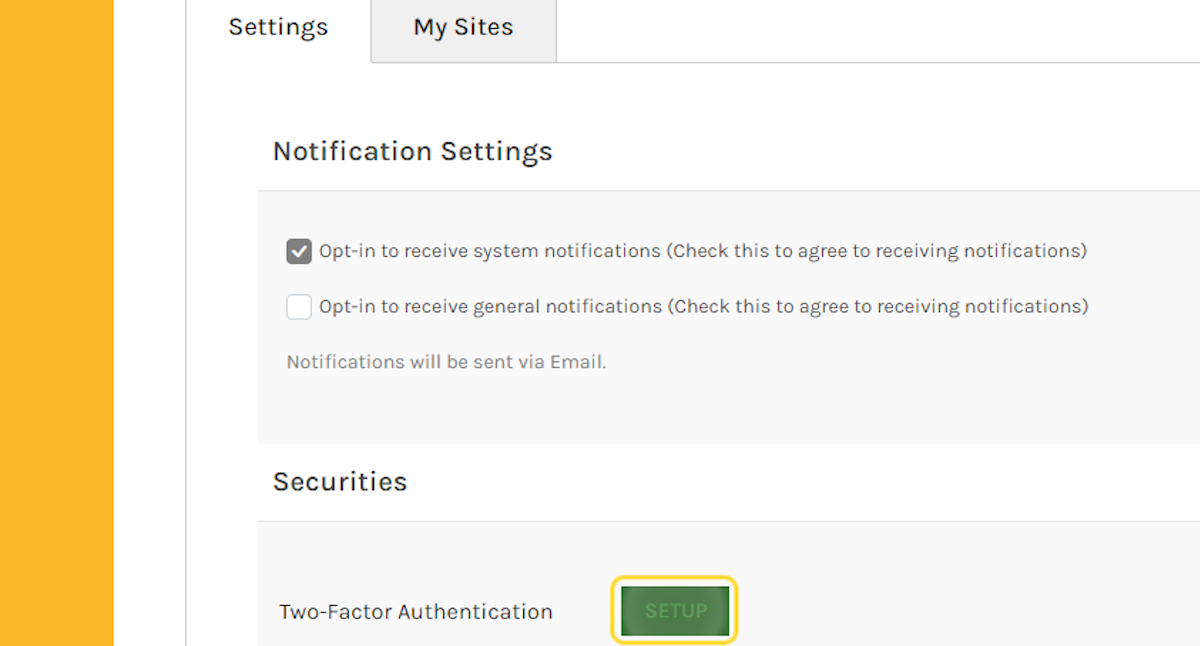
5. Check switch to enable Two-Factor Authentication.
Please download the Google Authenticator. Follow the on screen instructions for scanning the QR code and adding Flexlogics to the authenticator app.
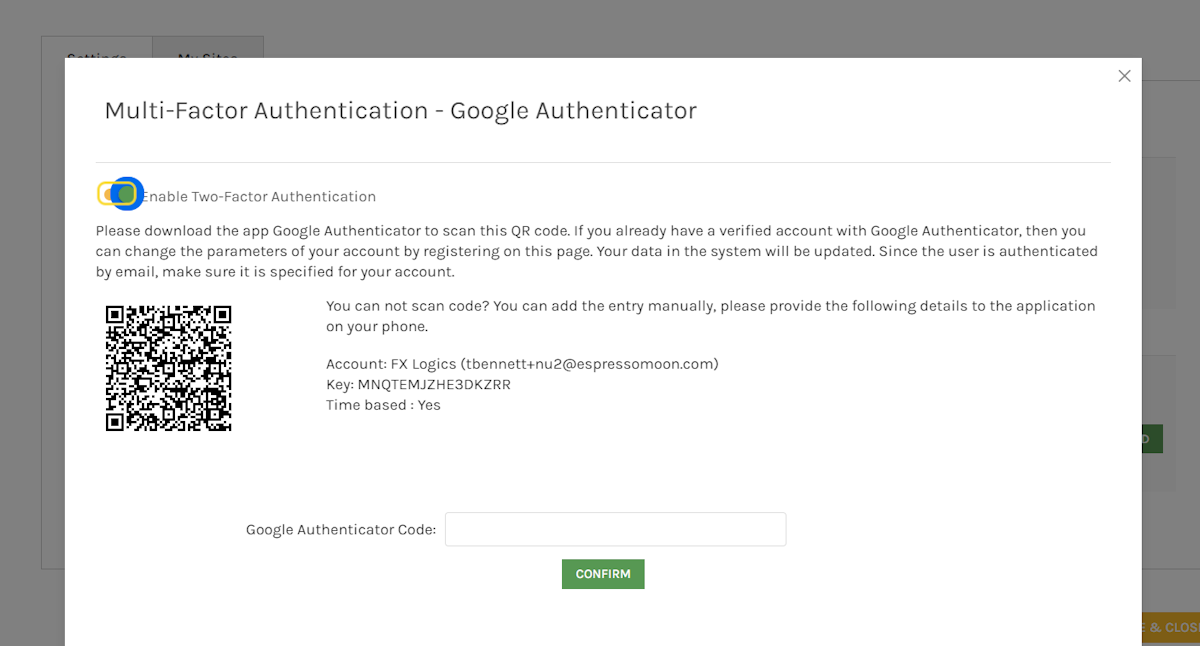
6. Once the App is installed and functioning, to confirm setting up Two-Factor Authentication, please provide a code from the app.

7. The Two-Factor Authenticator window will close, Click on SAVE & CLOSE
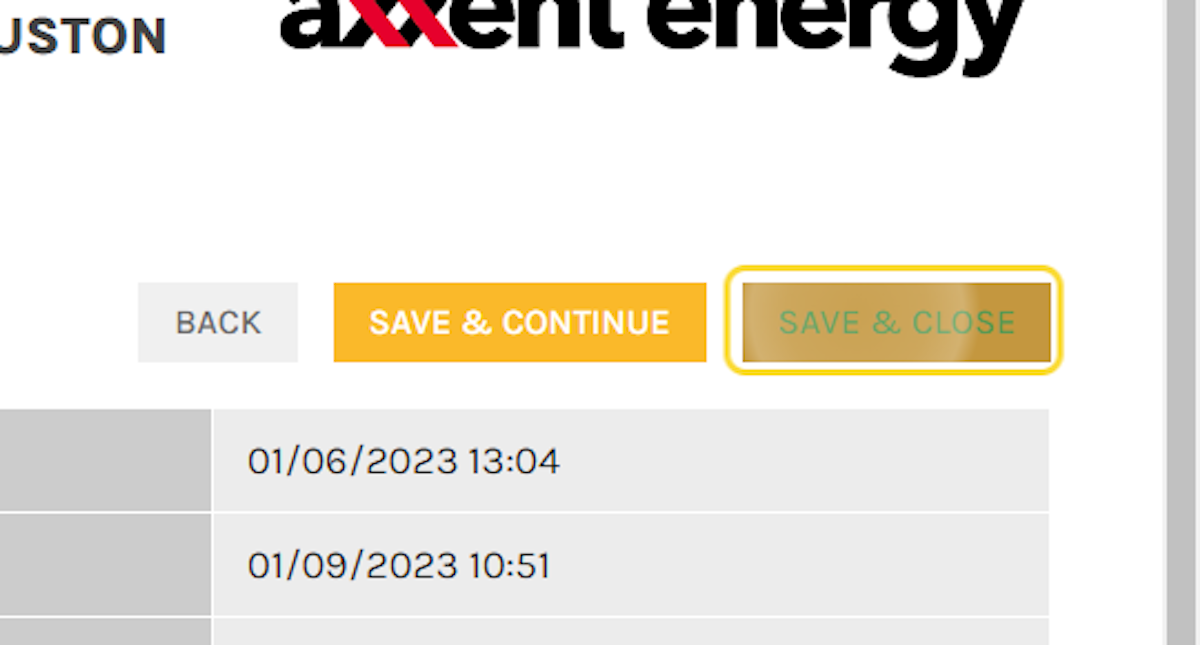
8. Once the Home page loads, Click on Log Out
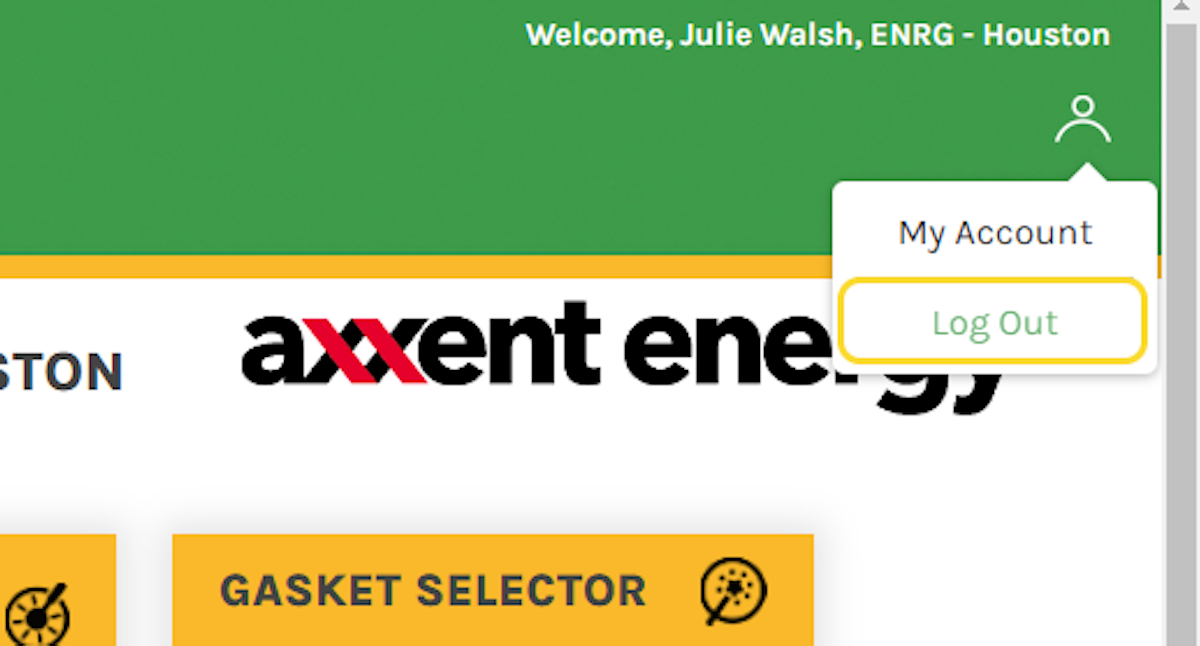
9. Load the Flexlogics login page
10. Provide your credentials, Click on Log In
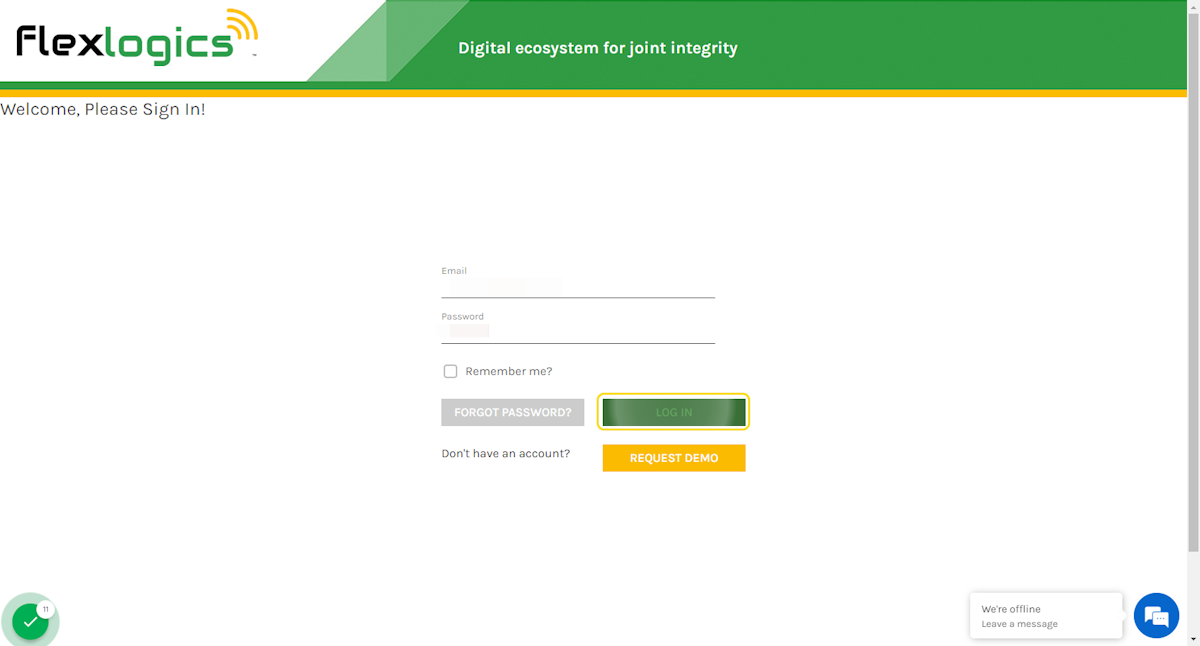
11. The app will prompt you for a code from the Authenticator app, please type the code from the app.
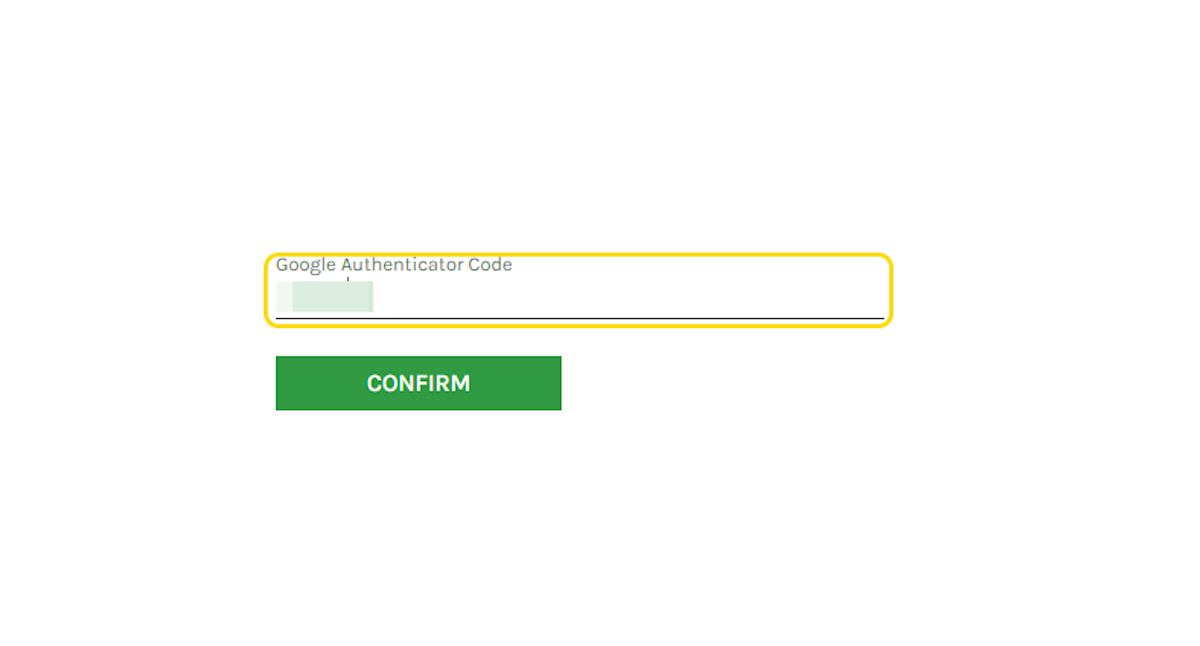
12. Click on CONFIRM, the Home page will load successfully.
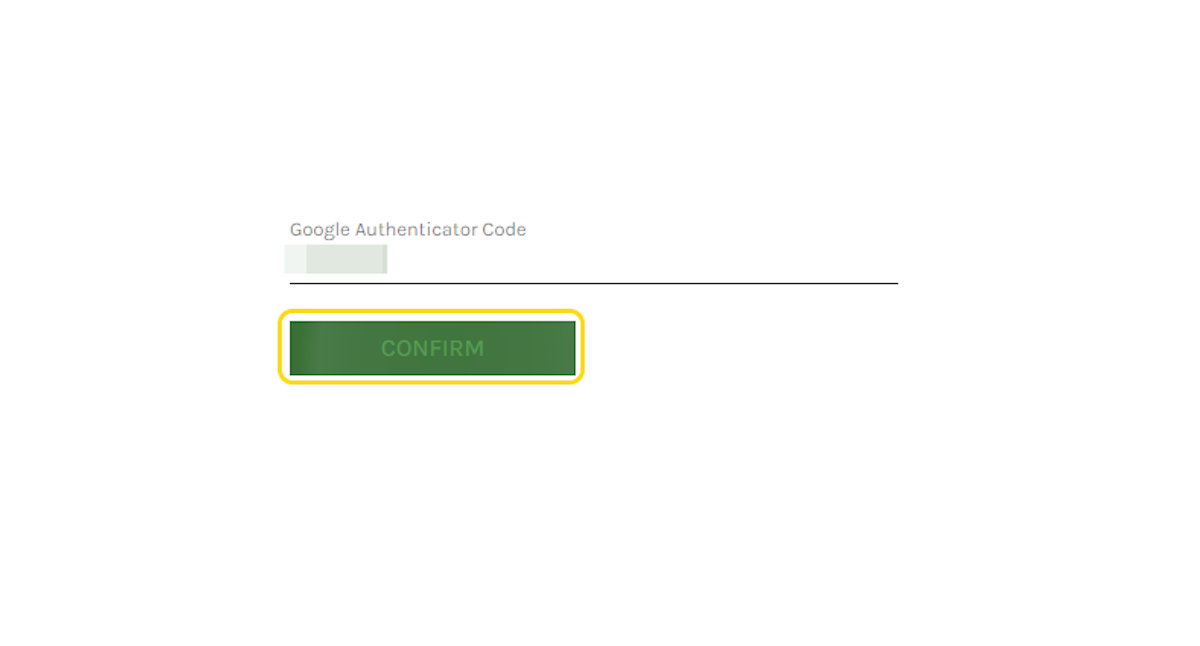
13. To Disable Two-Factor Authentication, Click on My Account
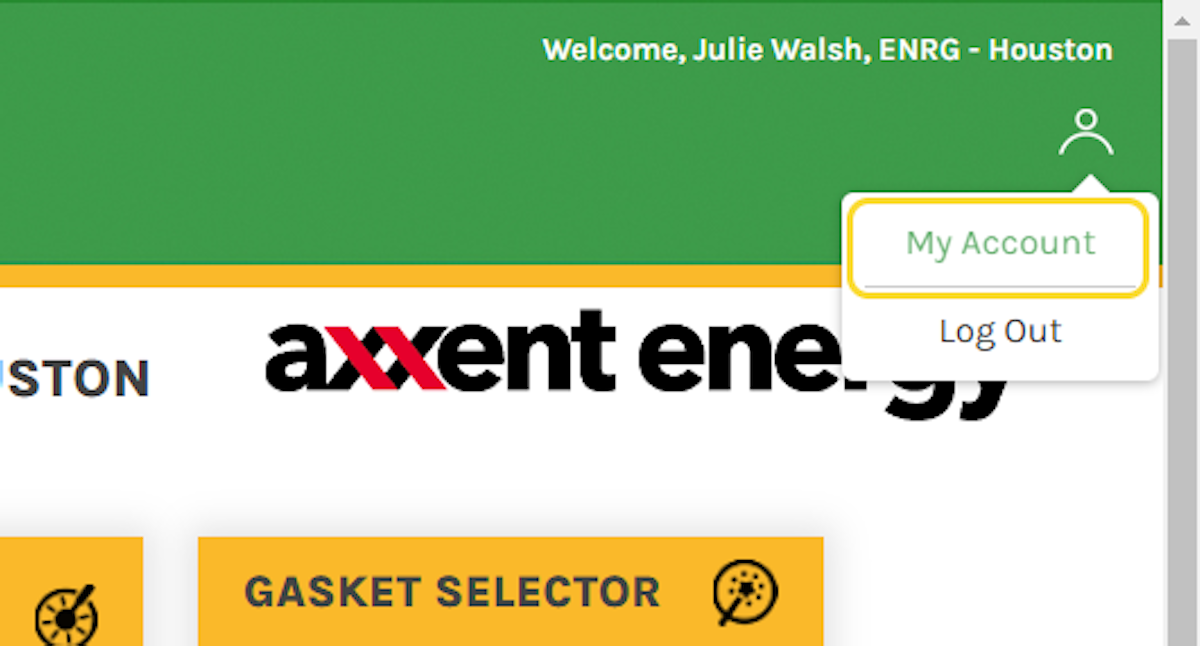
14. In the Settings tab of My Account, Click on SETUP
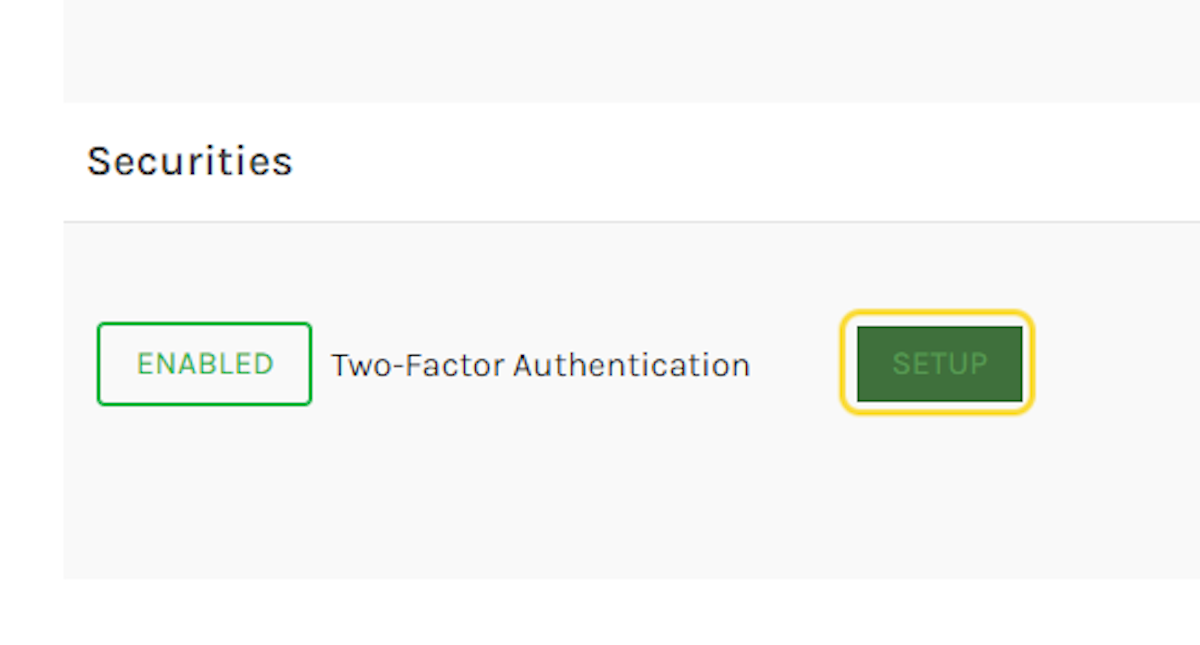
15. Uncheck switch to enable two-factor authentication.
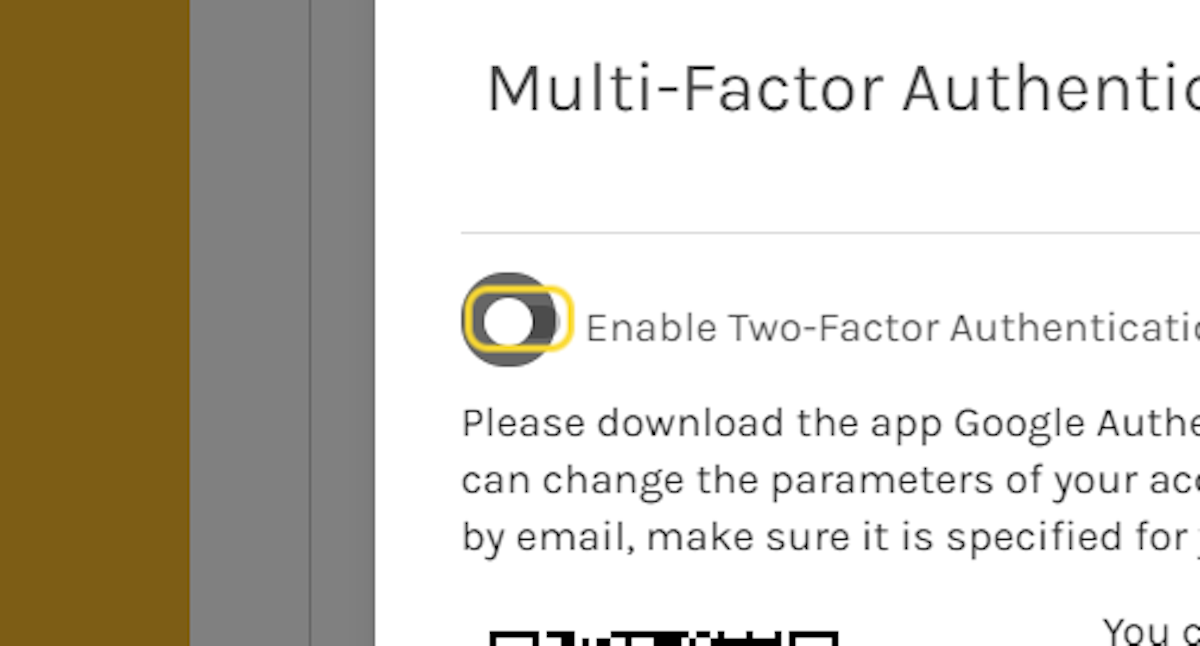
16. Click on CONFIRM to turn off two factor authentication.
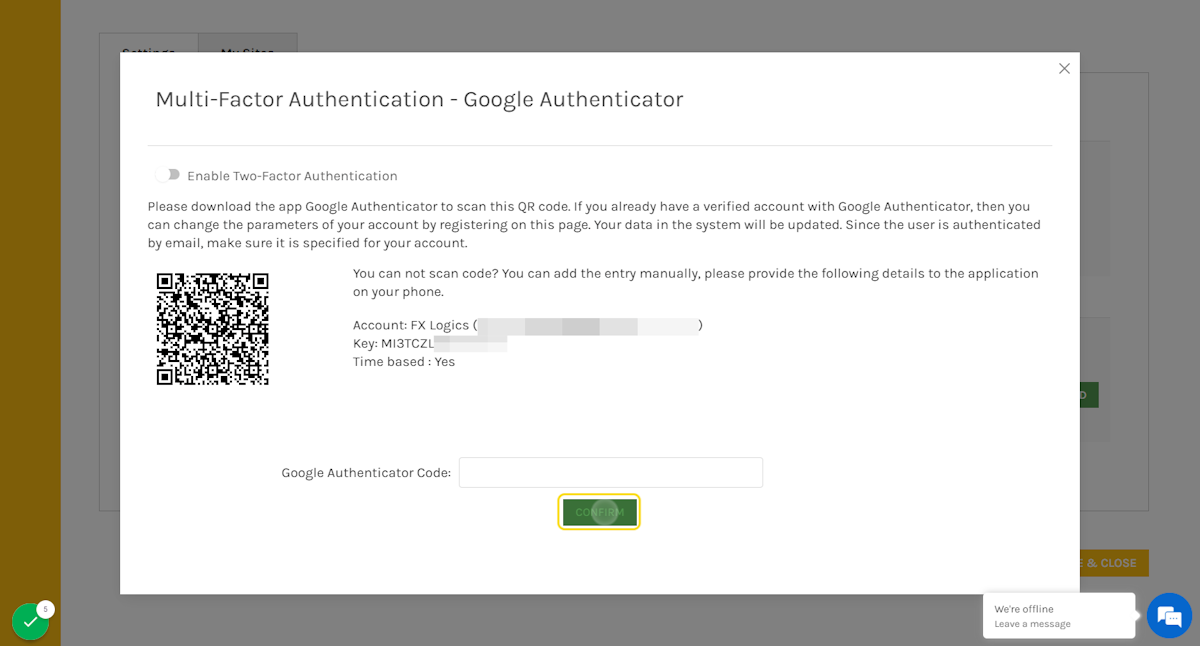
17. Click on SAVE & CLOSE, Your Home page will load successfully.
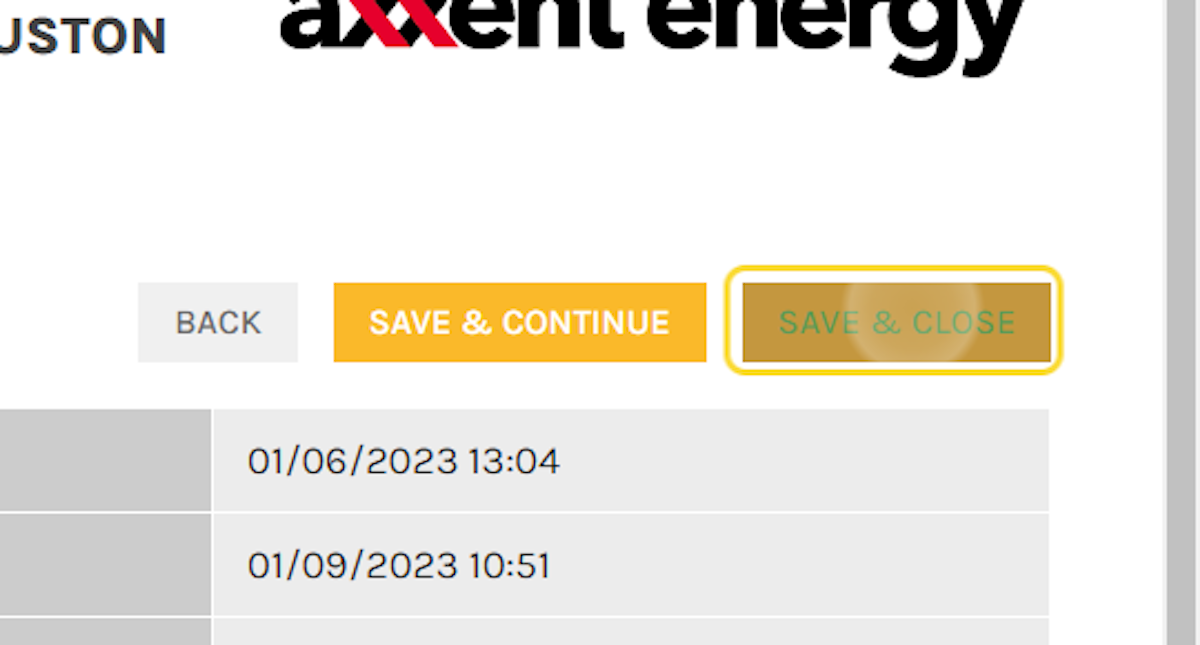
Return to the My Account Menu
Return to the Main Help Menu