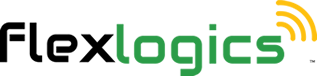Help - My Account - My Sites - Pending Sites
Pending Sites shows any sites that you have been invited to join, but have not accepted the invitation.
1. While logged into Flexlogics
Once you are logged into the system you can accept new invitations from within the app. You can also click on an email notice will be sent to gain access to the new site you have been invited to join.
2. Click on the profile icon then, click on My Account
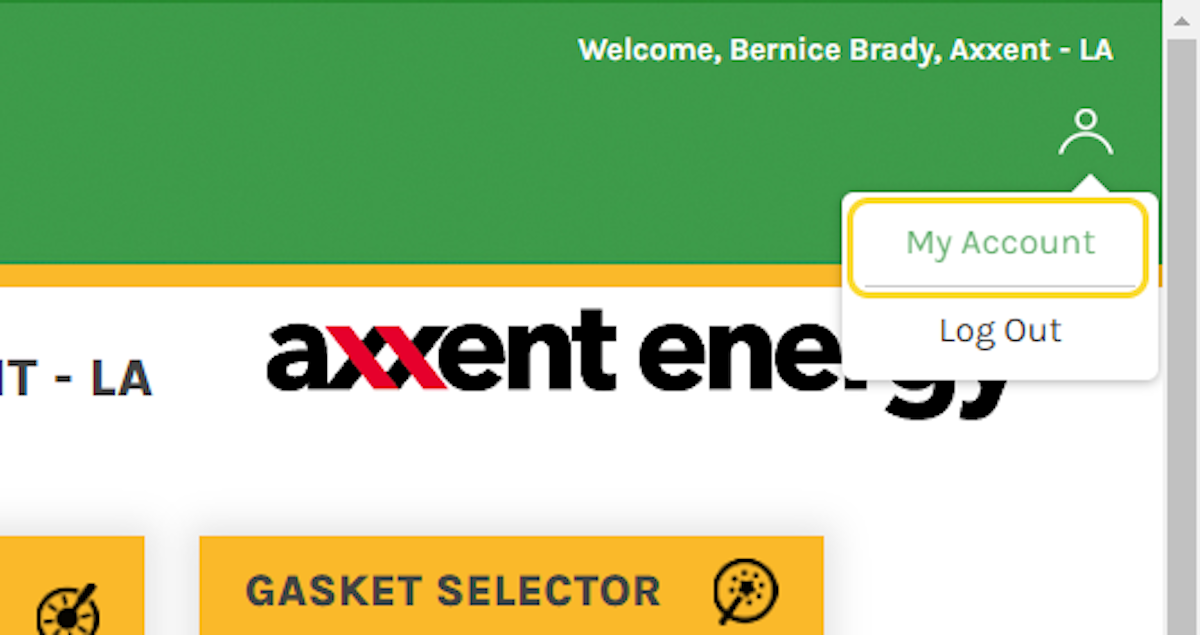
3. Click on My Sites Tab
This will load the My Site information, where you can see sites you currently belong too as well as see any pending invites that have been sent to you.
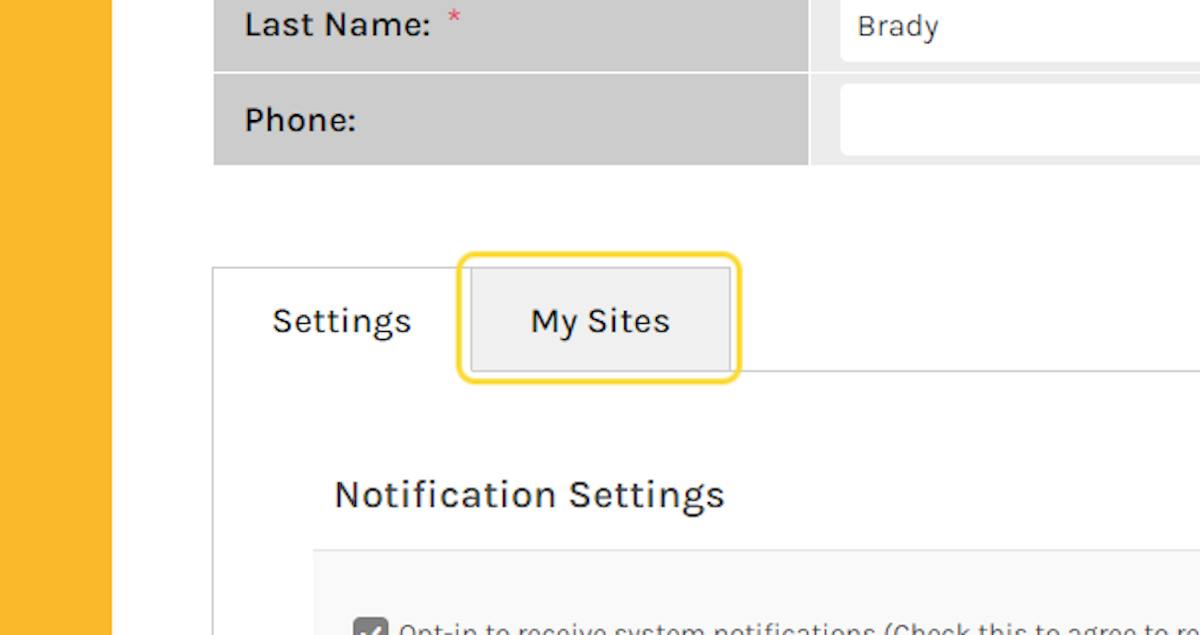
4. Find the invite you have received and click on ACCEPT
In the Pending Sites section of the page you will find a list of all invites you have been sent. You can either accept or decline the invite using the buttons on the right side of the entry.
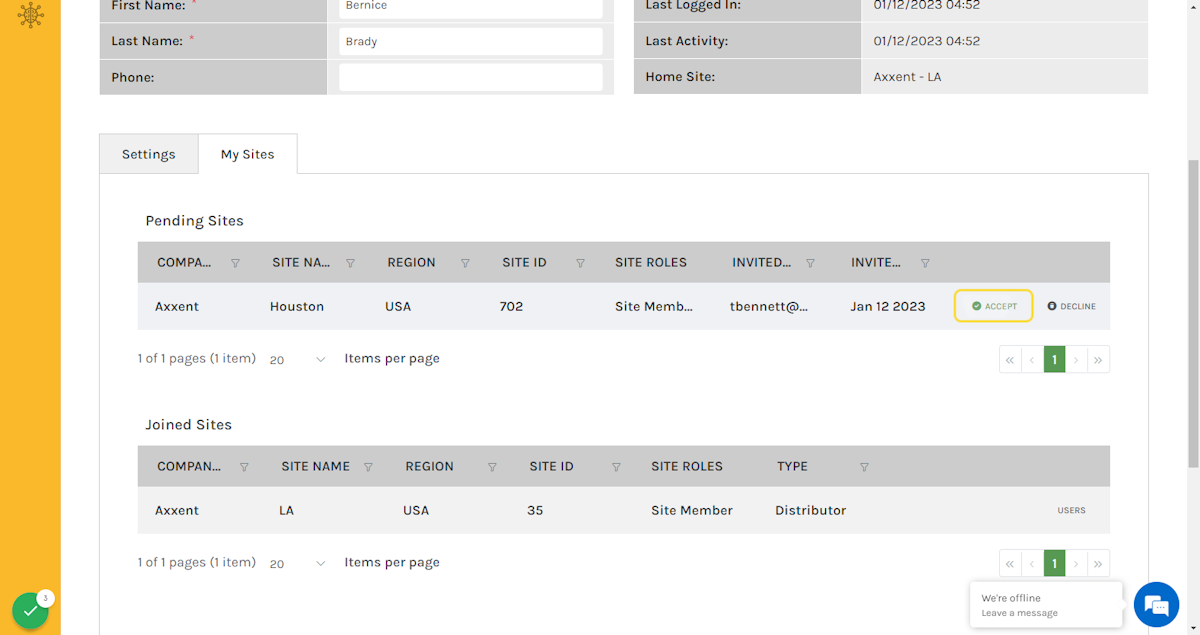
5. Once you have accepted the invite, click on SAVE & CLOSE
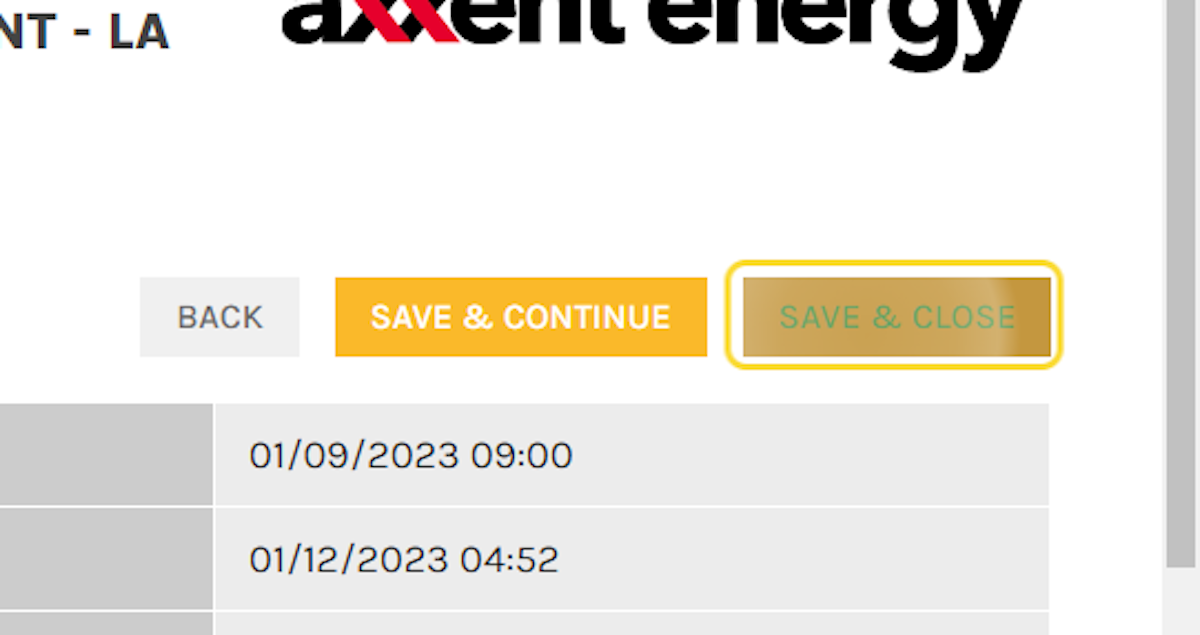
6. Once you are a member of more than 1 site you can switch between sties but using the change sites link at the top of the page, click on Change Sites
This will open a popup where you can pick a different site. It also indicates your current site as well as your home site.
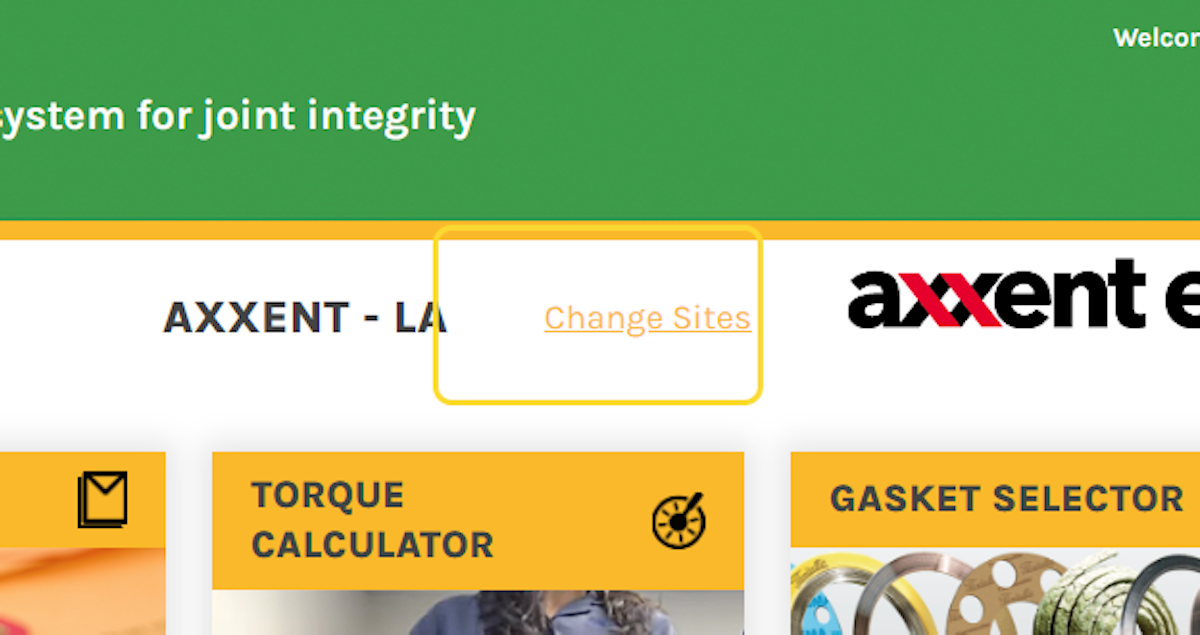
7. To go to a different site, select one from the list of sites you are a member.
The new site will be loaded and the Site Name will be updated in the header of the page.
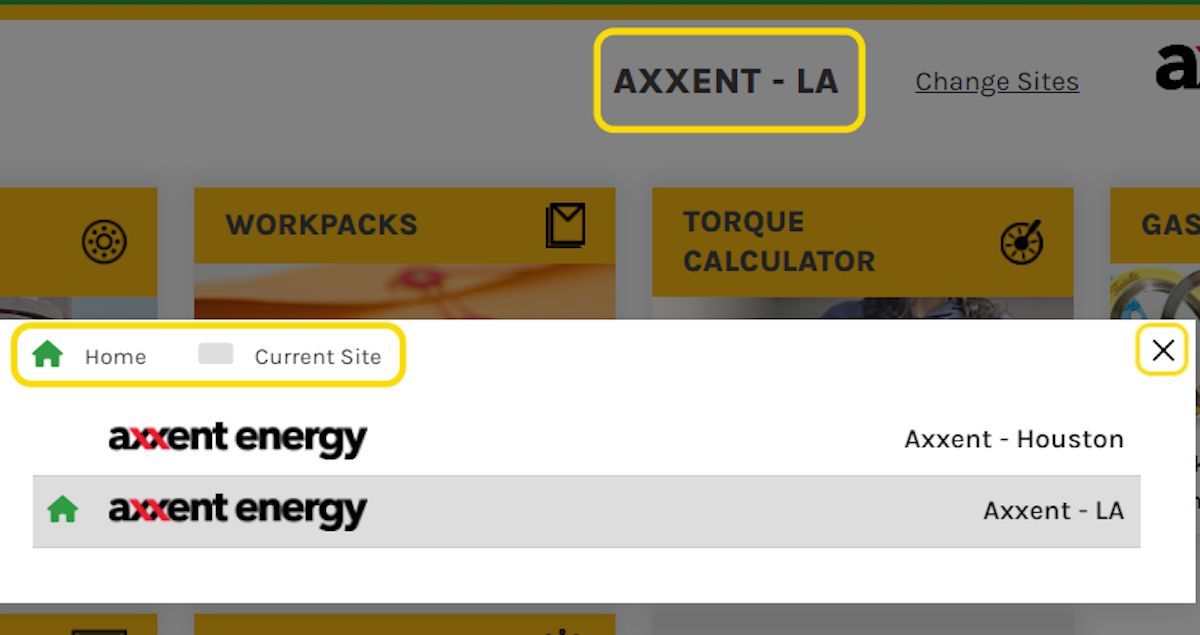
Return to the My Account Menu
Return to the Main Help Menu