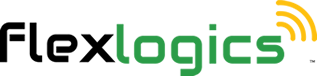Connections Manager - Update a Connection
Updating a record in a site involves making changes to an existing entry in the site to reflect updated or corrected information. To update a record, you would typically start by identifying the connection in the site that needs to be updated. Once you have located the record to be updated, you can make changes to the data in the appropriate fields. After Save & Close, the record in the site will be updated with the new information. It's important to note that updating a record can have implications for other parts of the site.
1. From the Home Page
You can also use the left side menu to access the Connections Module from anywhere within the app.
2. Click on CONNECTIONS MANAGER
This will load the list page of the Connections Manager.

3. Select the connection you want to update or change
This will open the details of the connection.

4. Make the necessary changes to the connection
In this case I updated the PD&I Reference Number

5. Once you have completed your changes, click on SAVE & CLOSE
Alternatively, you can click Save & Continue, to save your recent changes and still keep the record open for further editing.

Return to the Main Help Menu