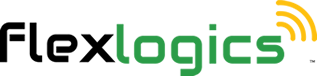Connections Manager - Clone a Connection
Cloning a connection in a site involves creating a new connection that is a duplicate of an existing connection. This can be useful when you need to create a new connection that is similar to an existing one, but with some modifications. After using a built-in tool to clone the connection, you can modify the fields in the new connection as needed. This allows you to create a new connection that is similar to the original connection but with changes that reflect the new requirements or circumstances.
Return to the Main Help Menu
1. From the Home Page
You can also use the left side menu to access the Connections Module from anywhere within the app.
2. Click on CONNECTIONS MANAGER
This will load the Connections List Page

3. Click on the connection in the list that you want to clone.
This will open the current connection.

4. Once the details page loads, click on CLONE
This will create a duplicate of the original connection. Now you can edit and make changes to the cloned connection.

5. Once you have made any changes to the connection, click on SAVE & CLOSE

6. Note: Unless you edit the name of the newly created connection it will indicate in the list it is a clone and when it was cloned.

Return to the Connection Manager Menu
Return to the Main Help Menu