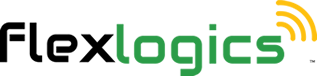Connections Manager - Actions Menu - Bulk Upload
Return to the Main Help Menu
1. From the Home Page
You can access the Connections Manager from anywhere within the site by using the left-side menu. Alternatively, if you are currently on the Home Page, you can click on the Connections Manager tile to access it.
2. Click on CONNECTIONS MANAGER
This will load the landing page for Connections Manager

3. Click on ACTIONS

4. Click on BULK UPLOAD

5. Import from Excel popup window will appear, choose your file to upload
If needed you can download a template file to use to create your bulk upload

6. Once you have selected your import file, Click on IMPORT FROM EXCEL
The page will refresh and all of your connections will be presented.

Return to the Connection Manager Menu
Return to the Main Help Menu