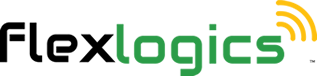Connections Manager - Actions Menu - Link to Equpment Vault
Return to the Main Help Menu
You can access the Connections Manager from anywhere within the site by using the left-side menu. Alternatively, if you are currently on the Home Page, you can click on the Connections Manager tile to access it.
2. Click on CONNECTIONS MANAGER
This will load the landing page for Connections Manager

3. Select the connections you want to link to items in the Equipment Vault

4. Click on ACTIONS, Menu
The drop down for the Actions Menu will be displayed.

5. Select, LINK TO EQUIPMENT VAULT
The list of available items in the Equipment Vault will be displayed.

6. Click on checkbox, in the Equipment Vault of the items you want to link
Select as many items that are available.

7. Click on LINK
Once you have all items selected, then click on the Link button in the top right corner of the window.

8. Please confirm the selections, by Clicking on OK
You have now successfully linked to Equipment vault items

Return to the Connection Manager Menu
Return to the Main Help Menu