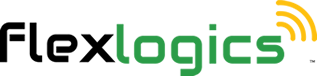Connection Manager - Action Menu - Show/Hide fields
Showing and hiding fields in a site is the process of controlling which fields are visible to users based on specific criteria. This can be done to simplify the user interface and avoid displaying unnecessary information, as well as to ensure data security by limiting access to sensitive information. By using the show and hide fields feature, a site can provide a customized user experience that matches the user's needs and preferences.
Overall, showing and hiding fields in a site can be a valuable tool for improving the user experience and optimizing data management processes.
1. From the Home Screen
You can also use the left side menu to access the Connections Module from anywhere within the app.
2. Click on CONNECTIONS MANAGER

3. Once the list connections page loads, click on ACTIONS
The Actions Menu options will be displayed.

4. Click on SHOW/HIDE FIELDS

5. A list of available fields to chose from will be displayed, select the fields you want displayed on the list connections page.
Alternatively, you can also turn off fields that you don't want to display.

6. Once you have selected to turn on or off fields, click on OK

7. The new fields added will be displayed.

Return to the Main Help Menu